This page refers to Labeljoy 5, which is not the latest release!
Please upgrade to Labeljoy 6 to get the latest version of the software with all its amazing features, or go to Labeljoy 6 user guide if you already own it.
setting visualization priority
When elements are overlapping, even partially, you can define the rendering priority by acting on two specific commands found inside the element settings menu.
By modifying the priority order, you can define the rendering order. For example, if two text elements are partially overlapping, you will be able to define which of the two has the higher priority in the overlapping area, so that it will be completely visible and partially covering the one with the lower priority.
|
|
|
|
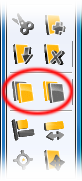 To modify the rendering order proceed as follows:
To modify the rendering order proceed as follows: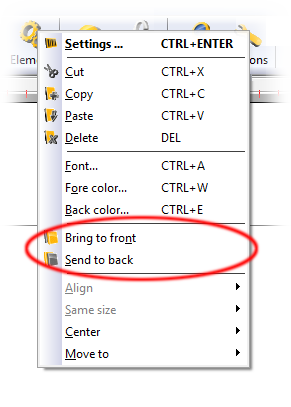 Note:
Note: