This page refers to Labeljoy 5, which is not the latest release!
Please upgrade to Labeljoy 6 to get the latest version of the software with all its amazing features, or go to Labeljoy 6 user guide if you already own it.
registering Labeljoy
To register Labeljoy, follow these 3 simple steps: connect to Labeljoy's web site and purchase a registration key; enter it into the registration dialog box accessible thru the Registration sub menu under the Help menu, and then verify that the registration process has completed successfully.
|
|
|
Click Ok to close the registration window. |
|
|
Note:
In case you need to deactivate the software to move your registration to a different PC, click on the Deactivate link at the bottom of the form and follow the procedure.
IMPORTANT: make sure you have the registration key at hand when deactivating your copy of Labeljoy. You will need it for the registration process on the new PC.
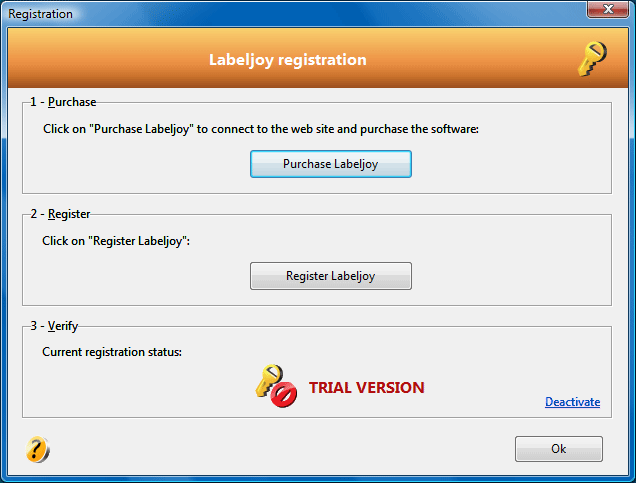 In the registration dialog box, click the Purchase Labeljoy button. A browser window will pop-up and connect you to Labeljoy's purchase page at
In the registration dialog box, click the Purchase Labeljoy button. A browser window will pop-up and connect you to Labeljoy's purchase page at 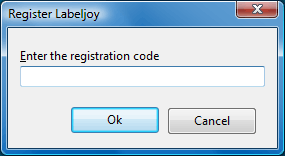 Once you have received your unique registration key, click the Register Labeljoy button in the second frame. A popup window will enable you to enter the code just received.
Once you have received your unique registration key, click the Register Labeljoy button in the second frame. A popup window will enable you to enter the code just received.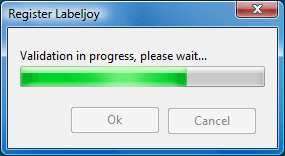 Type or paste the registration code into the text box and click the Ok button. Code validation will take a few seconds and at the end a popup will show the outcome of the validation procedure.
Type or paste the registration code into the text box and click the Ok button. Code validation will take a few seconds and at the end a popup will show the outcome of the validation procedure.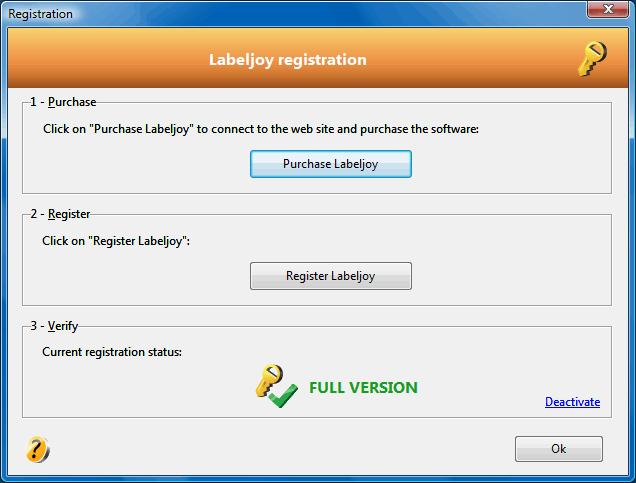 Full activation.
Full activation.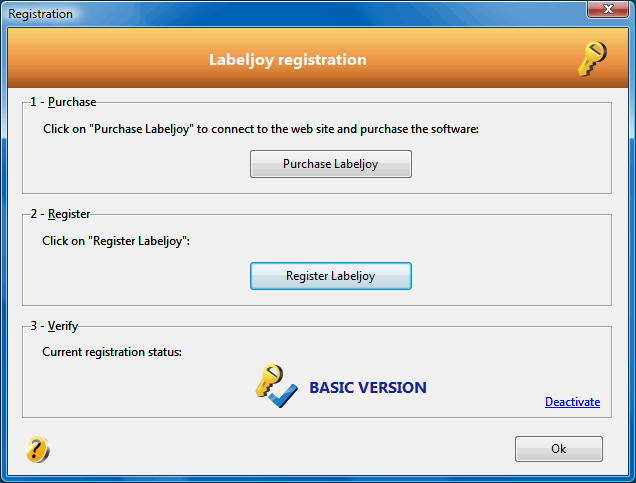 If you have purchased the Basic version, functionalities related to linking to a data source will not be accessible and all 2D barcodes, EAN-128 e GS1-128 will be converted into Code 128.
If you have purchased the Basic version, functionalities related to linking to a data source will not be accessible and all 2D barcodes, EAN-128 e GS1-128 will be converted into Code 128.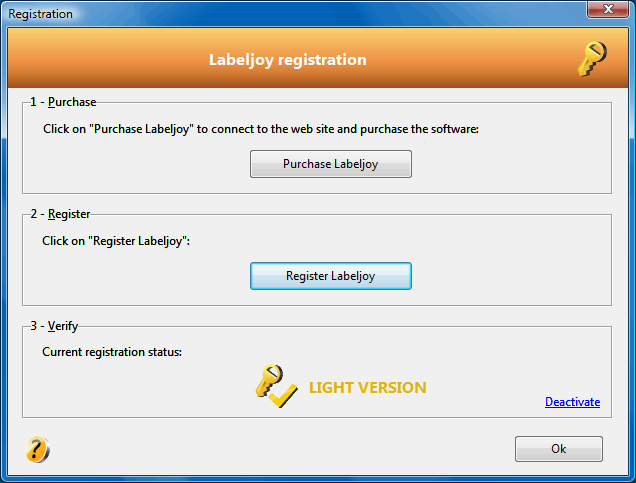 If you have purchased the Light version, functionalities related to linking to a data source will not be accessible and all barcodes will be converted into Code 128.
If you have purchased the Light version, functionalities related to linking to a data source will not be accessible and all barcodes will be converted into Code 128.