This page refers to Labeljoy 5, which is not the latest release!
Please upgrade to Labeljoy 6 to get the latest version of the software with all its amazing features, or go to Labeljoy 6 user guide if you already own it.
managing groups
Labeljoy defines Group as
a collection of labels
that are replicated one or more times. Normally you will be working with jobs containing one group only, but Labeljoy can manage multiple groups
in a single job.
The management of a single group takes place inside a settings dialog box, accessible by double clicking an empty label space, or by
selecting a group
and clicking the Group settings
icon.
Note:
The Data source
and the Filter and sorting
tabs are only available in the Full version
or while in trial mode.
|
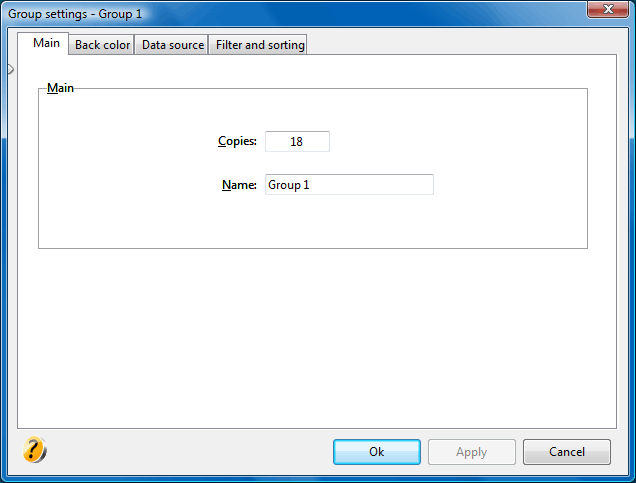 The Group settings
dialog box enables you to: The Group settings
dialog box enables you to:
- Define the replication number. The number of labels in the group, as defined through the label quantity control found on the toolbar.
- Define the group name. Enter a name that will be displayed when the mouse hovers over it.
- Define a background color. Click the Back color tab to define a back color that applies to the whole label.
- Link to a data source. See the topic linking a group to a data source for more details.
Note:
When a group is connected to a data source, the value specified in the Copies
field will define the number of repetitions for each record
in the data source.
For example, if you link a group to an Excel file that contains 100 records, and then enter 2 in the Copies
field, you will obtain a group with 200 labels. In such cases, the check box Don't collate
(in the Data source
tab) becomes active enabling you to define if the repetitions must be adjacent (record 1, record 1, record 2, record 2, etc.) or repeat the entire series one after the other (record 1 ..., record 100, record 1 ..., record 100).
The value entered here represents the amount of virtual copies (copies that are replicated through a counter), as opposed to the what is defined in the Quantity combo box (in the data source tab) which creates physical copies (copies of records that are actually loaded in memory).
|
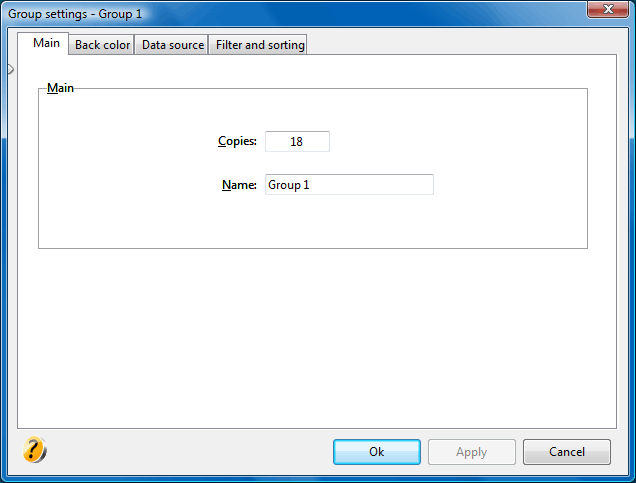 The Group settings
dialog box enables you to:
The Group settings
dialog box enables you to: