This page refers to Labeljoy 5, which is not the latest release!
Please upgrade to Labeljoy 6 to get the latest version of the software with all its amazing features, or go to Labeljoy 6 user guide if you already own it.
manage fields
In elements of type Barcode and Text you can concatenate the text with one or more fields belonging to the data source:
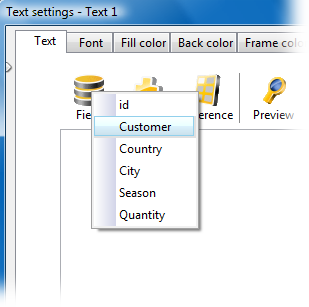
When the group to which the element belongs to is linked to a data source, a context menu will be shown by clicking the Field button, displaying the list of available fields found in the data source. If the group is not linked to a data source, a popup will ask if you want to start the data link wizard. Field concatenation is only available in the Full version or when in trial mode. |
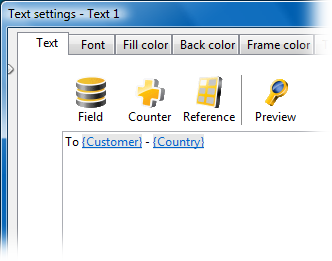
The fields added to the text will be shown as active links with a gray background and delimited by curly braces. |
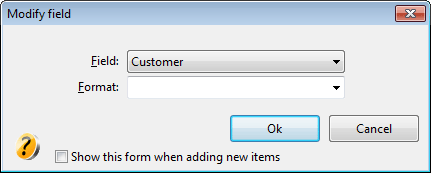
The Modify field form enables you to modify the following properties:
The option Show this form when adding new items if enabled will make this window automatically popup right after a new field is added to the text. Note: |
