This page refers to Labeljoy 5, which is not the latest release!
Please upgrade to Labeljoy 6 to get the latest version of the software with all its amazing features, or go to Labeljoy 6 user guide if you already own it.
filtering and sorting
Once the data source has been loaded, you can manipulate the data in order to customize the parameters that affect the way data is displayed. This takes place in the Filter and sorting tab, in the Group settings dialog box.
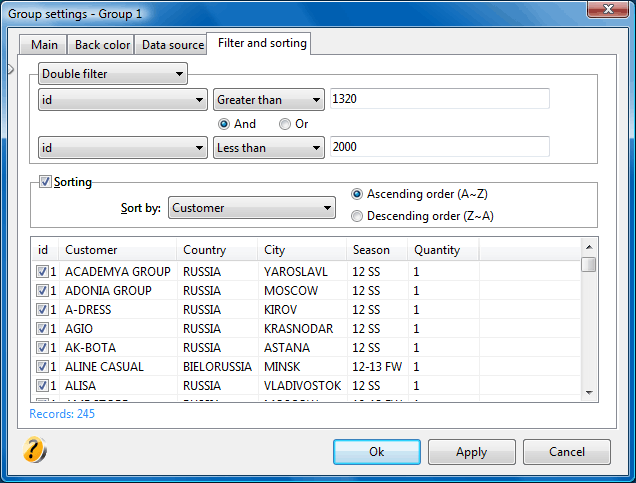 The tab is divided into 3 sections. The first section enables you to define a filter that will influence record visibility according to filtering criteria. By selecting a filtering mode, the related controls will become enabled.
The tab is divided into 3 sections. The first section enables you to define a filter that will influence record visibility according to filtering criteria. By selecting a filtering mode, the related controls will become enabled.
To apply a single filter, select Single filter from the top combo box and define filtering criteria in the upper controls.
Labeljoy enables you to define a second filter by selecting Double filter from the combo box.
If you activate the filtering section, filtering controls will be enable. They are:
- Field combo box: selection of the field on which the filter will act.
- Operator combo box: selection of the operator for enforcing filtering.
- Filter text box: definition of the value to be used to filter records.
For example, suppose you have linked the group to a name list table containing the last_name field, and you want to use only last names containing "TH". Select Single filter from the top combo box, select the last_name field, select the Contains operator, and enter the letters TH. The record list will be filtered according to these parameters and will display only the records matching the defined criteria such as, for example, SmiTH, THacker or CaTHedral. Enforcing a filter will modify the number of labels that will be shown on screen and printed.
In the Sorting frame you can define how records are sorted, based on one of the fields. Flag the Sorting check box and select a field from the combo box. Select the order with which sorting must be enforced (Ascending or descending). The settings defined here will modify the order in which labels will be printed and the effect will be visible when at least one element of the group is linked to the data source.
The lower section of the dialog box displays the record list, and offers a preview of the loaded data, with filtering and sorting applied. This list also enables you to single filter the records by deselecting the check box found in the left-most column of the list. Use this feature whenever filtering does not produce the desired effect.
You can flag or un-flag more records at once by right-clicking the check box column. A popup menu will be displayed which will enable you to enable or disable all records at once and invert the selection status of all records.
Note:
Single item filtering is lost when the data source is updated through the update data command.
