This page refers to Labeljoy 5, which is not the latest release!
Please upgrade to Labeljoy 6 to get the latest version of the software with all its amazing features, or go to Labeljoy 6 user guide if you already own it.
barcode settings
By double-clicking a Barcode element, the related settings dialog box is shown. This enables you to modify its appearance.
On line resources:
Tutorial: Barcode printing best practices
For help on a barcode symbology see the topic Symbologies.
A barcode settings dialog box is made up of 5 tabs:
|
The right pane Quick Info displays some useful information about the compilation of the text to be encoded. Click the More link to display the help page about the barcode type currently selected. At the bottom, the text box that allows the compilation of the text to be encoded and buttons for inserting elements for a possible linkage with data source fields, counters, and to preview the resulting text to be encoded. See topic Text concatenation for more information. Note: |
|
|
|
Note: |
|
See the Defining colors topic for more information on creating complex colors and shades. |
|
|
|
|
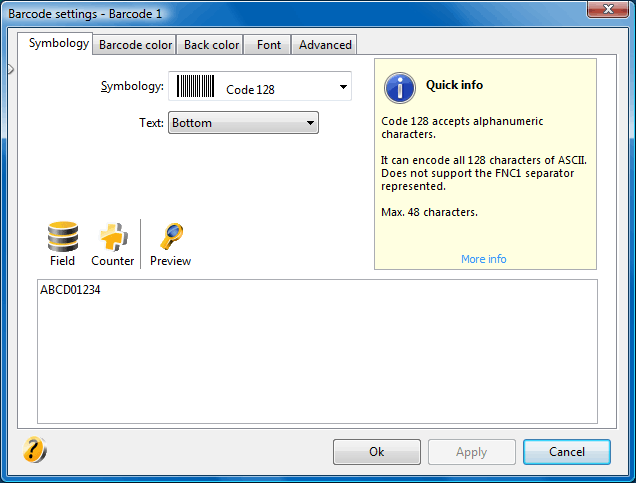 Symbology: this tab enables you to select the type of barcode you want to display.
Symbology: this tab enables you to select the type of barcode you want to display.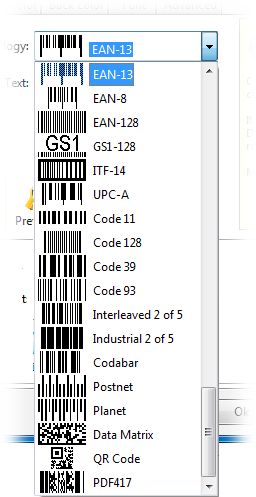 Based on the type of barcode selected, Labeljoy will require you to enter a few additional parameters needed to correctly generate the barcode symbol.
Based on the type of barcode selected, Labeljoy will require you to enter a few additional parameters needed to correctly generate the barcode symbol.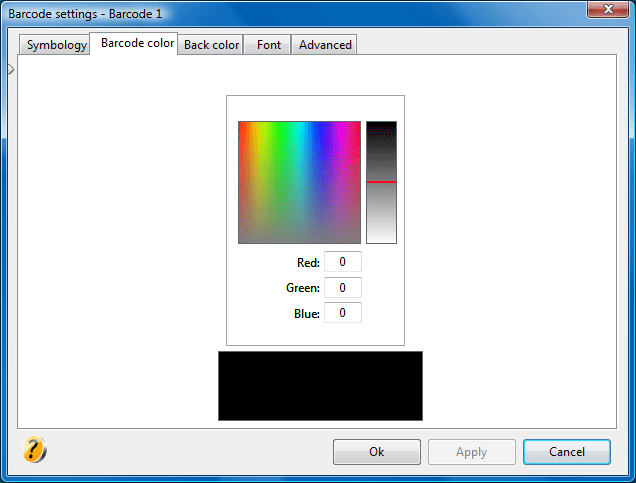 Barcode color: tab for the definition of solid color used for the rendering of the bars and any text that may appear at the top or at the bottom.
Barcode color: tab for the definition of solid color used for the rendering of the bars and any text that may appear at the top or at the bottom. 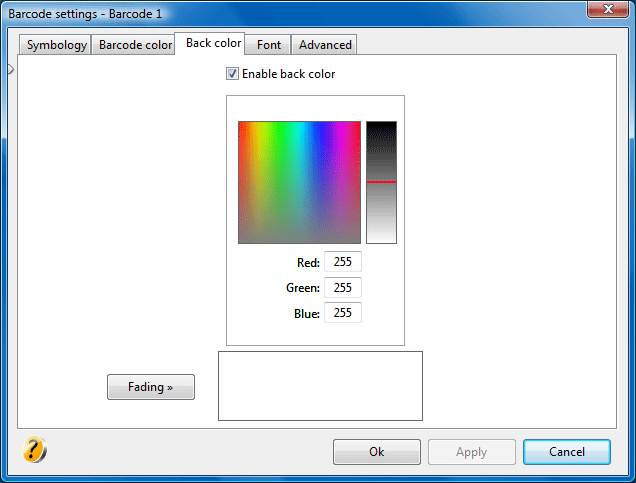 Back color: tab for the definition of the background color of the barcode.
Back color: tab for the definition of the background color of the barcode.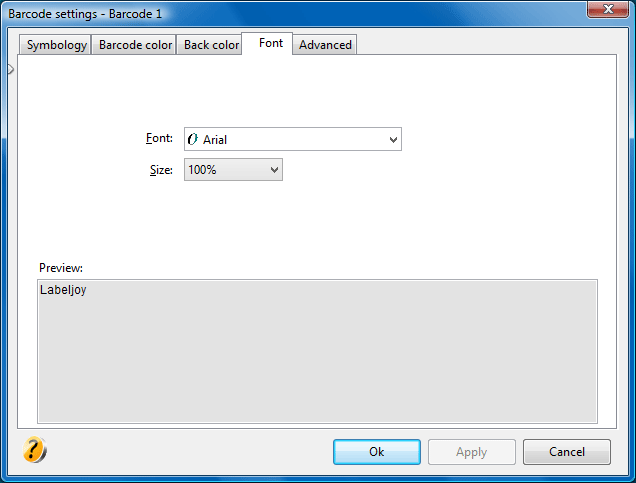 Font: tab for the selection of the font to be used to draw the optional
text below or above linear barcode symbols.
Font: tab for the selection of the font to be used to draw the optional
text below or above linear barcode symbols.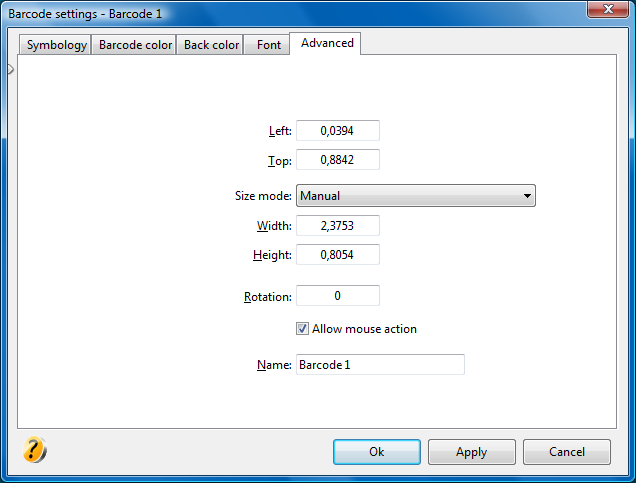 Advanced: see topic
Advanced: see topic 