To provide the best experiences, we use technologies like cookies to store and/or access device information. Consenting to these technologies will allow us to process data such as browsing behavior or unique IDs on this site. Not consenting or withdrawing consent, may adversely affect certain features and functions.
The technical storage or access is strictly necessary for the legitimate purpose of enabling the use of a specific service explicitly requested by the subscriber or user, or for the sole purpose of carrying out the transmission of a communication over an electronic communications network.
The technical storage or access is necessary for the legitimate purpose of storing preferences that are not requested by the subscriber or user.
The technical storage or access that is used exclusively for statistical purposes.
The technical storage or access that is used exclusively for anonymous statistical purposes. Without a subpoena, voluntary compliance on the part of your Internet Service Provider, or additional records from a third party, information stored or retrieved for this purpose alone cannot usually be used to identify you.
The technical storage or access is required to create user profiles to send advertising, or to track the user on a website or across several websites for similar marketing purposes.
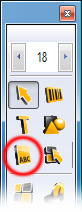 Click the Insert page element
button on the toolbar to place Labeljoy in Page element insert mode. Then click and hold the left mouse button anywhere on page, drag the mouse to draw the rectangular area that will hold the new page element, and release the mouse button. A new page element will be inserted.
Click the Insert page element
button on the toolbar to place Labeljoy in Page element insert mode. Then click and hold the left mouse button anywhere on page, drag the mouse to draw the rectangular area that will hold the new page element, and release the mouse button. A new page element will be inserted.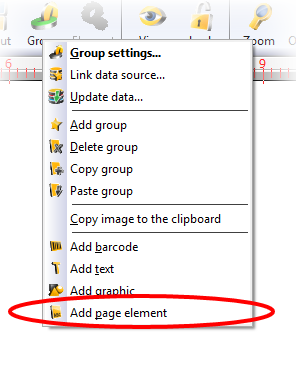 Alternatively, you can select the Add page element
item from the Group settings menu. In this case, a new page element will be automatically added
Alternatively, you can select the Add page element
item from the Group settings menu. In this case, a new page element will be automatically added 